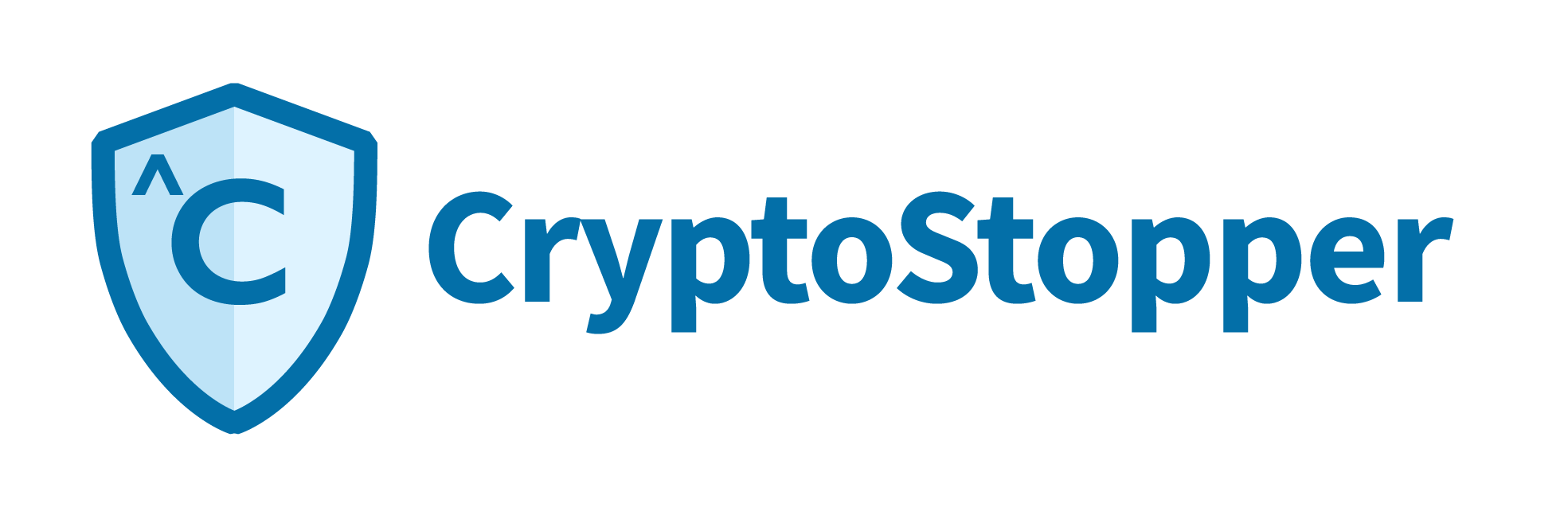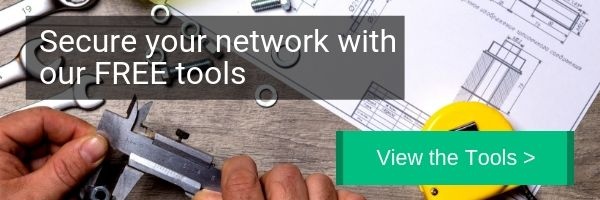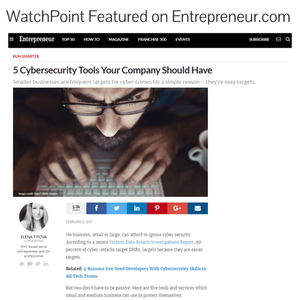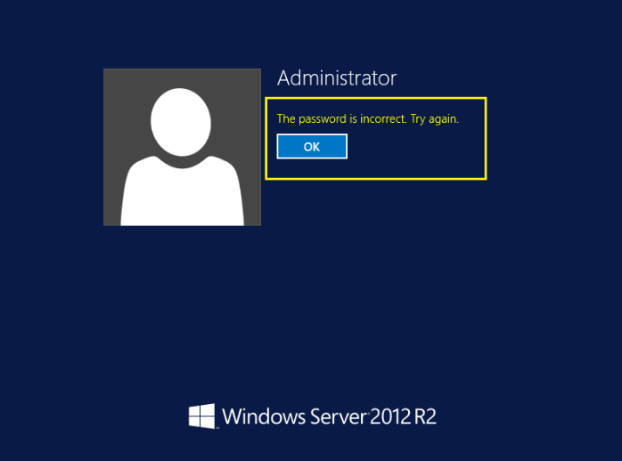
Forgetting a Windows password can be frustrating especially if it is your domain administrator password for your server. With a few simple steps, you can easily reset the domain admin password and regain access to your machine. This method should work on several other Windows versions as well. I’m going to cover all issues you will encounter to make this the only resource you need to complete the entire process.
Reset Windows Server 2012 Domain Administrator Password
Step 1. Locate and Load Your Installation Media
- You will need the installation media that was used to install the operating system. If you do not have it you can download an evaluation copy here from Microsoft.
- Download the .iso file and burn it to a disc. (skip this step if you have the media)
- Insert disc in drive and reboot the server.
- When prompted press any key to boot from the installation media.
Step 2. Locate and Open Command Prompt
- From the Windows Setup menu, click "Next".
- Select "Repair your computer".
- Click on "Troubleshoot".
- Under Advanced options, click "Command Prompt".
Step 3. At the Command Prompt, Run the Following Commands
- c:
- cd Windows\System32
- ren Utilman.exe Utilman.exe.old
- copy cmd.exe Utilman.exe
Step 3 can be a bit tricky. If you cannot locate C:\Windows\System32\Utilman.exe then Windows has used another drive letter instead of C:\.
To determine what drive letters are in use on the server run this command.
- wmic logicaldisk get caption,description,filesystem
Make note of the drive letters presented in the command prompt and search each drive until you find \Windows\System32\Utilman.exe
If Utilman.exe is located on another drive letter, substitute that letter for C:\ going forward.
Step 4. Reboot the Server
- Close the command prompt.
- Reboot the Server.
- Wait for the login screen then press Windows Key + U at login screen.
Step 5. Reset the Password
At the command prompt run the following command to reset password to Password123.
- net user administrator Password123
Step 6. Revert Changes to cmd.exe and Utilman.exe
At this point, you have successfully reset the administrator password. Good work! For the last piece, you will revert the changes you made to rename cmd.exe to Utilman.exe by rebooting the server with the DVD\ISO again.
- With the DVD\ISO still in the drive, reboot the server.
- From the Windows Setup menu, click "Next".
- Select "Repair your computer".
- Click on "Troubleshoot".
- Under Advanced options, click "Command Prompt".
At the command prompt run the following commands to revert to the previous files.
- cd Windows\System32 del Utilman.exe ren Utilman.exe.old Utilman.exe
That is it! You have reset the domain admin password and can now access the machine. I would recommend updating the password to something more secure and make sure you document the new password so you don’t forget it.